How to Generate ASIN Number for Amazon? [Requirements & Guide]
An ASIN Number, which stands for Amazon Standard Identification Number, is a 10-character alphanumeric code assigned to products on Amazon. It is unique for each product and is used for product identification within Amazon’s large inventory.
For books, the ASIN is the same as the book’s ISBN number. But for all other products, a new ASIN is created when the product is uploaded to Amazon’s catalog. Having an ASIN is crucial for selling products on Amazon as it helps customers find and identify different items easily.
In this article, You’ll learn
- What is ASIN
- Requirements to create ASIN
- ASIN vs ISBN
- How to Generate ASIN Number for Amazon
- After ASIN Creation
What is ASIN
ASIN, or Amazon Standard Identification Number, is a unique code assigned to items on Amazon. Each ASIN is 10 characters long, a mix of letters and numbers. It’s specific to Amazon and used for product identification. When a product is added to Amazon’s catalog, it gets this unique ASIN. This system helps customers and sellers locate items easily on Amazon’s platform. For books, the ASIN is the same as the ISBN, but other products receive a new ASIN when listed.
Each ASIN links to a product detail page, which contains all the information about the product. This includes descriptions, reviews, and pricing. The ASIN is essential for managing inventory and tracking sales.
Requirements to Create ASIN
To create an ASIN on Amazon, you need to meet several requirements. These ensure that your products are listed correctly and comply with Amazon’s standards.
Amazon Seller Account
You need an active Amazon seller account to create ASINs. This can be either an individual or a professional account. Amazon Seller Central is the platform where you manage this account. Having this account is the first step in listing any product on Amazon.
Product Category Approval
Some categories on Amazon are restricted. You must get approval to list products in these categories. This ensures that only qualified sellers list products in certain specialized or sensitive areas.
Global Trade Item Number (GTIN)
A GTIN is usually necessary to create an ASIN. This includes UPCs, EANs, or ISBNs for books. These codes must be unique to each product. However, brand owners in Amazon’s Brand Registry might get a GTIN exemption.
Product Information
Your product information must be complete and accurate. This includes details like title, brand, manufacturer, description, and price. Images should meet Amazon’s standards in size, quality, and format.
Compliance with Amazon’s Policies
Your product must adhere to Amazon’s policies. This includes pre-shipment requirements, prohibited product policies, and intellectual property rules.
Brand Registry (Optional)
Brand owners benefit from enrolling in the Amazon Brand Registry. It offers control over product listings, trademark protection, and the ability to create ASINs without a GTIN in certain cases.
Accurate Category Selection
Correctly identifying and selecting your product’s category is crucial for its visibility and discoverability on Amazon.
Product Uniqueness
The product must be unique. If it already exists on Amazon, you should use the existing ASIN instead of creating a new one.
GS1 Registration
Registering your GTIN with GS1 is recommended for global uniqueness, helping to avoid duplicate or invalid ASIN issues.
Legal Compliance
Your product should comply with all applicable laws and regulations, including safety and import regulations.
Step-by-Step Guide to Creating a New ASIN
Creating a new ASIN (Amazon Standard Identification Number) on Amazon involves a detailed and structured process. Here’s a comprehensive guide:
Step 1: Log into Amazon Seller Central
- Visit Amazon Seller Central.
- If you don’t have an account, click on ‘Sign up’ and follow the account verification steps.
- Once you have an account, log in with your credentials.
Step 2: Prepare Your Product Information
- Gather detailed information about your product, including product name, brand, manufacturer, description, and price.
- Ensure you have high-quality images of your product that meet Amazon’s image requirements.
- Have your Global Trade Item Number (GTIN) ready, which could be a UPC, EAN, ISBN, or JAN.
Step 3: Navigate to Inventory Management
- In your Seller Central account, locate the ‘Inventory’ tab in the top menu.
- Click on ‘Inventory’ and select ‘Add a Product’ from the dropdown menu.
Step 4: Check if Product Exists in Amazon Catalog
- Use the search bar to enter the GTIN, product name, or other relevant keywords.
- If your product appears in the search results, it’s already listed on Amazon. Use the existing ASIN for your product.
- If not, proceed to create a new listing.
Step 5: Create a New Product Listing
- Click on ‘Create a new product listing’ if your product is not in the Amazon catalog.
- Choose the most relevant category that fits your product from the provided options.
Step 6: Enter Product Information
- On the product detail page, fill in all required fields.
- Under ‘Vital Info’, enter the product name, brand, manufacturer, and GTIN.
- In the ‘Offer’ section, specify the price, quantity, and shipping options.
- Upload product images as per Amazon’s guidelines.
- Provide a detailed and keyword-rich product description.
- Add relevant search terms in the ‘Keywords’ section.
Step 7: Review and Complete Your Listing
- Carefully review all the information entered for accuracy.
- Save your listing as a draft or, if it’s ready, submit it to Amazon for review.
Step 8: Submit Your Product Listing
- Finalize your listing details and click on the submit button.
- Amazon will then review your submission for compliance with their guidelines.
Step 9: Receive Your ASIN
- Once approved, Amazon will assign a unique ASIN to your product.
- This ASIN is crucial for tracking and managing your product on Amazon.
Step 10: Monitor the Listing
- Regularly check your listing for accuracy, inventory levels, and customer feedback.
- Address any issues promptly to maintain a high-quality listing.
Step 11: Promote Your Product
- Consider Amazon marketing tools like Sponsored Products to increase product visibility.
- Continuously optimize your listing’s SEO by updating keywords based on customer search behavior.
What Should You Do After ASIN Creation?
After you create an ASIN on Amazon, several steps can optimize and maintain your product listing effectively.
Optimize Your Product Listing
First, ensure your product information is clear and accurate. Regular updates to the title, description, and images are essential. To increase search visibility on Amazon, implement SEO tactics by researching and including relevant keywords.
Monitor Inventory Levels
Inventory management is crucial. A stockout can negatively affect your search ranking and sales. Use Amazon’s tools to monitor stock levels and plan for replenishments effectively.
Encourage Reviews
Gather reviews by offering excellent customer service and following up with buyers. You can also use Amazon’s programs like the Early Reviewer Program or the Request a Review feature to encourage feedback.
Advertise Your Product
Consider Amazon’s advertising options such as Sponsored Products to boost your product’s visibility. Keep an eye on your advertising budget and analyze your campaigns’ effectiveness to adjust your strategy.
Analyze Performance Metrics
Amazon provides reporting tools to track sales, returns, and customer feedback. Use these insights to refine your sales strategy.
Watch for Unauthorized Sellers
Stay alert for other sellers who might misuse your listing. Enrolling in Amazon Brand Registry offers additional protections and control.
Address Customer Feedback
Respond quickly to customer inquiries and concerns. Use negative feedback as an opportunity to improve your product or listing.
Stay Compliant with Amazon’s Policies
Ensure your product listing always complies with Amazon’s latest policies and regulations.
Continuous Improvement
Keep updating your product based on market trends and customer preferences. Utilize A+ Content for enriched product listings if you are eligible.
Promotions and Deals
Create promotions or participate in Amazon deals to drive more traffic to your listing. Assess the effectiveness of these activities and adjust as needed.
FAQ
What is an ASIN number on Amazon?
An ASIN (Amazon Standard Identification Number) is a unique 10-character alphanumeric identifier assigned to products on Amazon for product tracking and identification.
How is an ASIN number generated for a new product on Amazon?
When you list a new product on Amazon that doesn’t already exist in their catalog, Amazon automatically generates an ASIN for it during the listing process.
Can the same ASIN be used for different products?
No, each product on Amazon has a unique ASIN. If a product already exists in Amazon’s catalog, you must use the existing ASIN rather than creating a new one.
Is it possible to generate an ASIN for products without a GTIN?
Yes, if you are a registered brand owner in Amazon’s Brand Registry, you may be eligible to create ASINs without requiring a GTIN (like UPC or EAN).
What should I do if my product’s ASIN is duplicated or misused on Amazon?
If you encounter issues with ASIN duplication or misuse, you can report it to Amazon for resolution, especially if you are enrolled in the Amazon Brand Registry, which offers additional protections.

![How To Get Ungated on Amazon for Free [Step By Step Guide]](https://simpleshophacks.com/wp-content/uploads/2024/04/How-To-Get-Ungated-on-Amazon-for-Free-768x402.png)
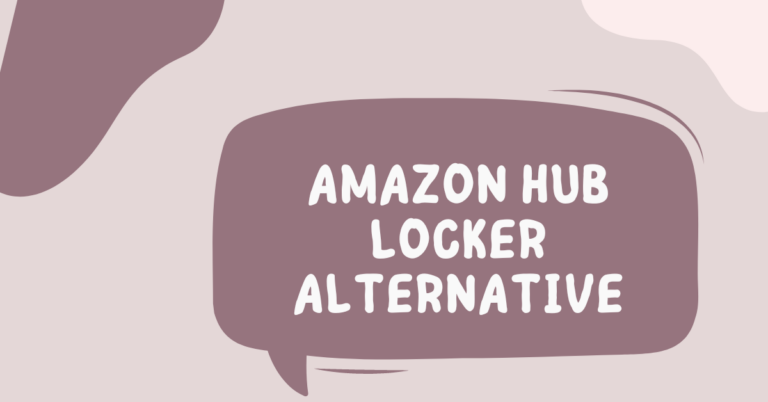




Generating ASIN numbers for Amazon is easy, I mean, Amazon does it for you!
I dont understand the purpose of generating ASIN numbers, seems like extra work, Amazon generates it automatically
Is ASIN really necessary for Amazon sellers? Seems like a hassle, what do you think?
I think the process of generating ASIN numbers for Amazon can be quite complex.