Something Went Wrong at Checkout on Etsy: Here Are 6 Easy Fixes
Have you ever faced the frustrating Something Went Wrong message at Etsy checkout? You’re not alone. This common issue can stall your shopping experience, but often, simple fixes can get you back on track quickly.
From checking your internet connection to updating payment details, there are several steps you can take to solve this problem. Ensuring your browser is up to date or trying a different payment method often does the trick.
Follow these 6 fixes if you encounter the Etsy Something Went Wrong Checkout issue, and get back to complete your purchase without hassle.
Clear your Browser Cache
Clearing your web browser’s cache is one of the most common preliminary steps to troubleshoot not just Etsy checkout issues but almost any web page derailment. The cache exists to expedite your browsing experience. However, if not cleared out regularly, it can cause bugs, making certain web pages challenging to load or function correctly.
For Chrome
- Go to your browser settings.
- Look for the Privacy and Security section.
- Click on Clear Browsing Data.
- Check Cached Images and Files, then hit Clear Data.
For Firefox
- Click on the three lines in the upper right corner.
- Go to Options, then Privacy & Security.
- Scroll down to Cookies and Site Data.
- Click on Clear Data, check Cached Web Content, and press Clear.
For Safari
- Click on the Safari menu in the upper left corner.
- Go to Preferences, then Advanced.
- Enable Show Develop menu in the menu bar.
- From the Develop menu, select Empty Caches.
For Internet Explorer
- Click on the gear icon in the upper right corner.
- Go to Safety, then Delete Browsing History.
- Check Temporary Internet Files and website files, hit Delete.
Use a Different Browser
If you are still having trouble checking out on Etsy, you might need to swap to a different browser. While all major web browsers generally function well with most websites, certain specific functionalities or plugins can sometimes conflict with the site’s operations.
It’s always a good idea to have at least two different browsers on your device. If one fails to deliver the desired operation, the other might save the day! Chrome, Firefox, Safari, and Internet Explorer all offer slightly different interfaces and web experience, so it wouldn’t hurt to keep an alternate ready.
- Download and install a different browser. If you use Chrome, download Firefox or Safari; if you use Firefox, try Chrome or Internet Explorer.
- Enter www.etsy.com on the search tab.
- Log into your account just like you do on your regular browser, then try the checkout process,
- You should now be able to carry out your transaction smoothly.
Disable Extensions/Add-ons
Browser extensions or add-ons are third-party applications integrated into your web browser to enhance your online operation. However, they can sometimes interfere with how web pages load or function, potentially leading to issues like the one you’re facing on Etsy.
Before proceeding, understand that you will need to disable all add-ons or extensions temporarily to figure out if they cause the hurdles with the Etsy checkout.
For Google Chrome
- Click on the three dots on the far right of your browser.
- Select More Tools, then Extensions.
- Disable all active Extensions by unchecking the box at the bottom right of each Extension.
For Mozilla Firefox
- Click on the three lines on the upper right part of the browser.
- Select Add-ons.
- Disable all add-ons using the toggle switch next to each one.
For Safari
- Select Safari on the upper left part of your screen.
- Choose Preferences, then Extensions.
- Uncheck the box of each Extension to disable it.
For Internet Explorer
- Click on the gear icon in the upper right corner of the browser.
- Select Internet Options, then Programs.
- Click on Manage Add-ons.
- Disable all the currently enabled Add-ons.
Check your Payment Information:
Having incorrect or outdated payment information is a common reason for issues during the checkout process. It is critical to ensure your card numbers, expiry date, CVV, and billing address are all accurate and up-to-date.
- Log into your Etsy account.
- Navigate to the You menu in the top-right corner of the page, then click on Account Settings.
- Select the Payment Settings option on the drop-down menu.
- Now you’ll be able to review your payment methods. If you find any errors, update them right away.
Switch to Another Device:
At times, device-specific settings or incompatibilities might be the cause behind your checkout issue on Etsy. Maybe your laptop or desktop has a setting that doesn’t sit well with the Etsy platform. Perhaps your mobile device has incompatible software. In these cases, switching to another device can resolve the issue.
- Access Etsy on a different device. If you were using a computer, try a mobile device or vice versa.
- Log into your Etsy account. Even if you were previously logged in on the original device, you will need to re-enter your credentials.
- Navigate back to your cart and attempt the checkout process again.
Contact Etsy Support
When all else fails, it might be time to reach out to Etsy’s customer service team. The problem you experience might be due to an issue on their side, something you have no control over. For example, they might be updating their system, or there could be a bug in the site’s coding.
Here’s how you can get hold of Etsy Support
- Visit Etsy.com and scroll down to the bottom of the page.
- Look for the “Help Center” link at the bottom and click it.
- A search box will appear where you can type your problem. Type something like “checkout issues”, and it will provide articles that might help.
- If the articles don’t solve your issue, click on “Contact Support” at the bottom of the page.
- Enter your details and describe your issue. Try to provide as much detail as possible for better help.
FAQ
Why do I get a “Something Went Wrong” message at Etsy checkout?
This message typically appears due to issues with your internet connection, outdated browser, incorrect payment details, or temporary problems on Etsy’s end.
Can updating my browser help fix checkout problems on Etsy?
Yes, using an up-to-date browser ensures better compatibility and security, which can resolve checkout issues including the “Something Went Wrong” error.
What should I do if my payment method is not accepted?
Verify your payment details are correct and up-to-date. If the problem persists, try using an alternative payment method or contact your bank for further assistance.
Is there a way to bypass the checkout issue on Etsy?
Trying a different device or browser can sometimes bypass the issue. Additionally, clearing your browser’s cache and cookies may help resolve the problem.
Who should I contact if I can’t resolve the Etsy checkout issue?
If after trying the suggested fixes the issue remains, contact Etsy’s customer support for assistance. They can provide further guidance and help troubleshoot the problem.

![Can You Sell Canva Designs on Etsy? [Answered From Etsy Expert]](https://simpleshophacks.com/wp-content/uploads/2024/02/Can-You-Sell-Canva-Designs-on-Etsy-768x402.png)
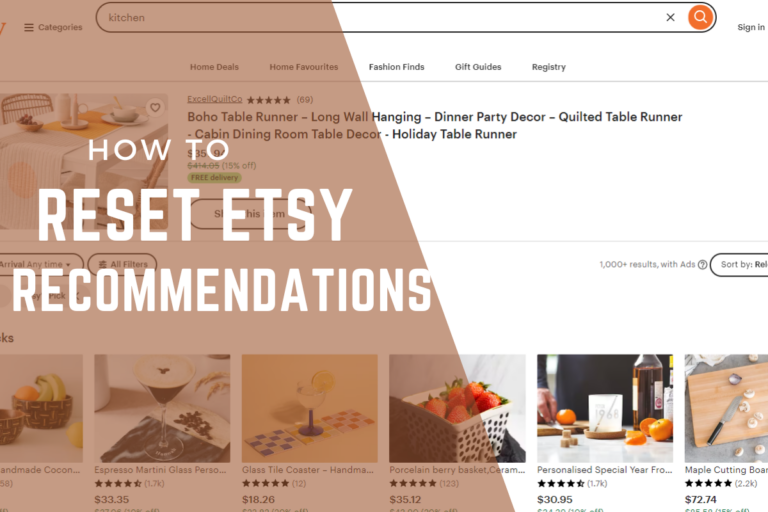




Wassup? simpleshophacks, thank you at is worked for me. An extension (Avira Guard) was intereferring on Etsy’s scripts!
I think disabling extensions can be a hassle, why not try incognito mode?
I disagree with disabling extensions, they can be helpful for browsing.
I disagree with disabling extensions, they can enhance your browsing experience.
I think sometimes its just bad luck, no fix will work!